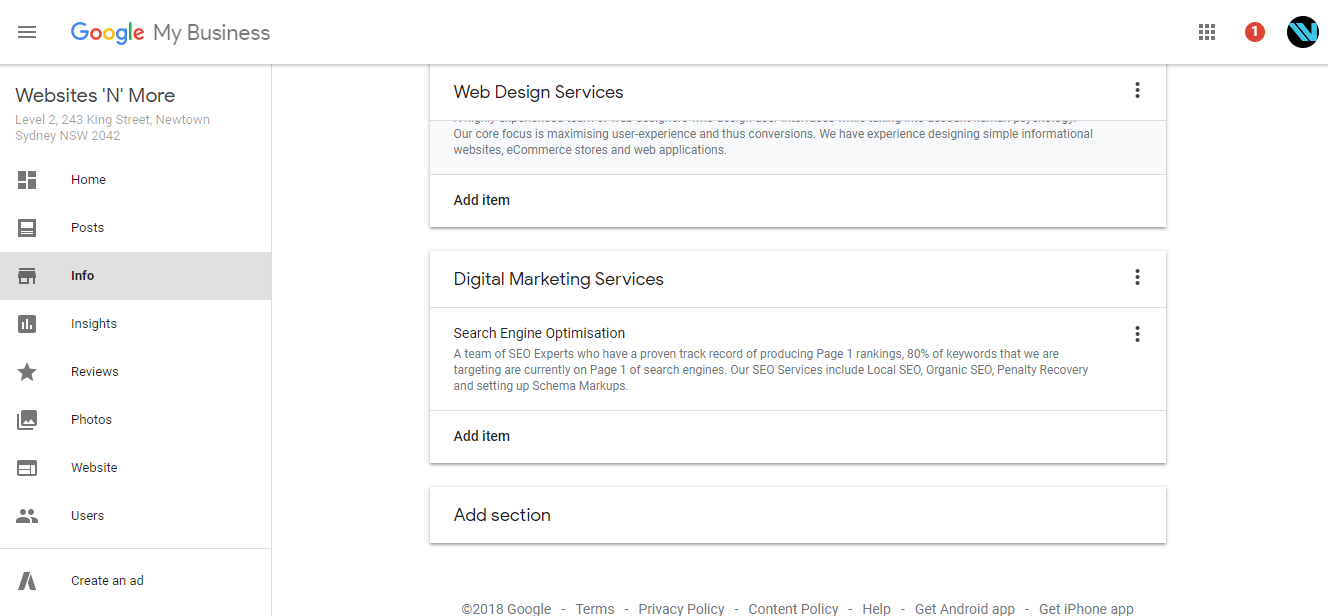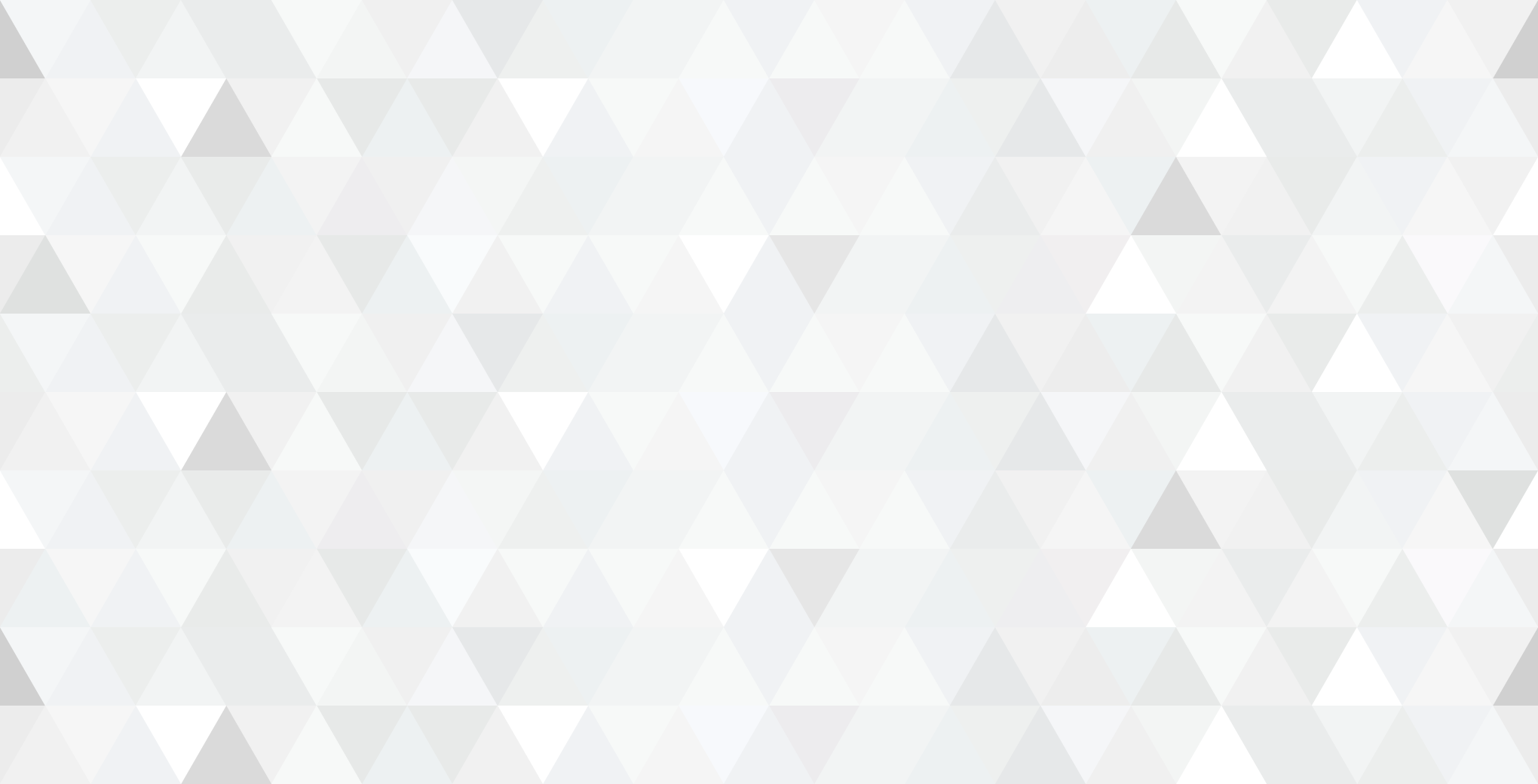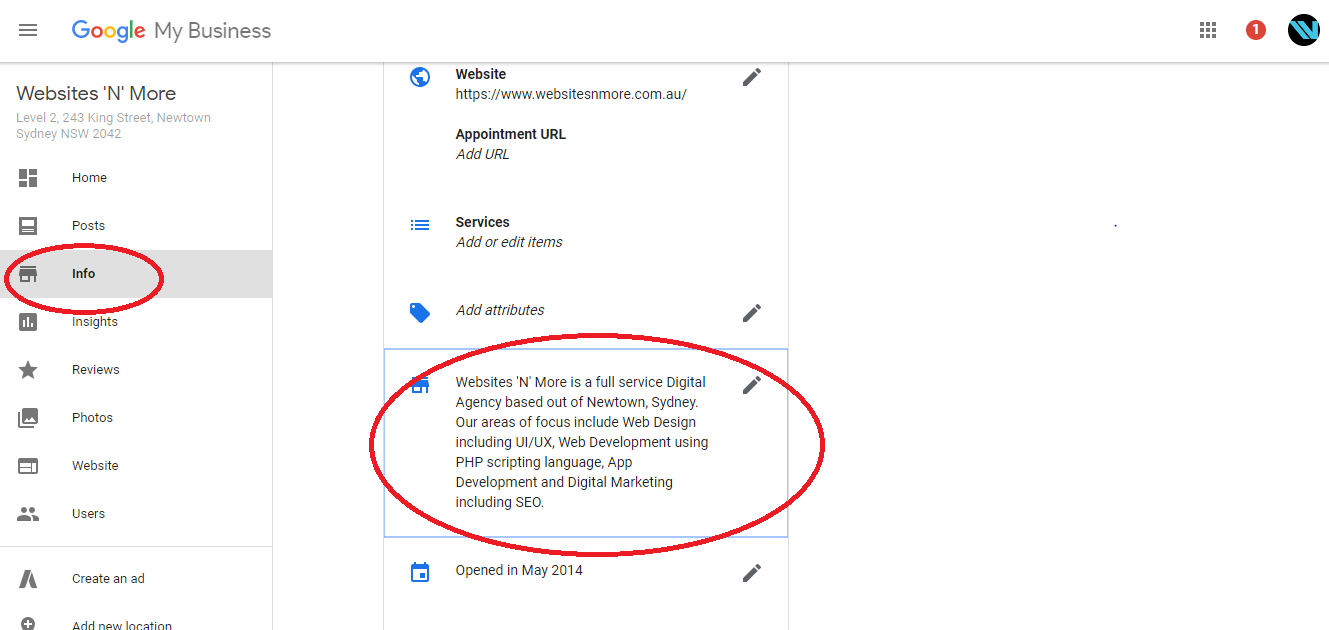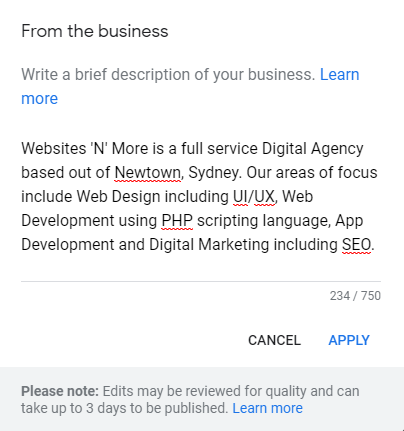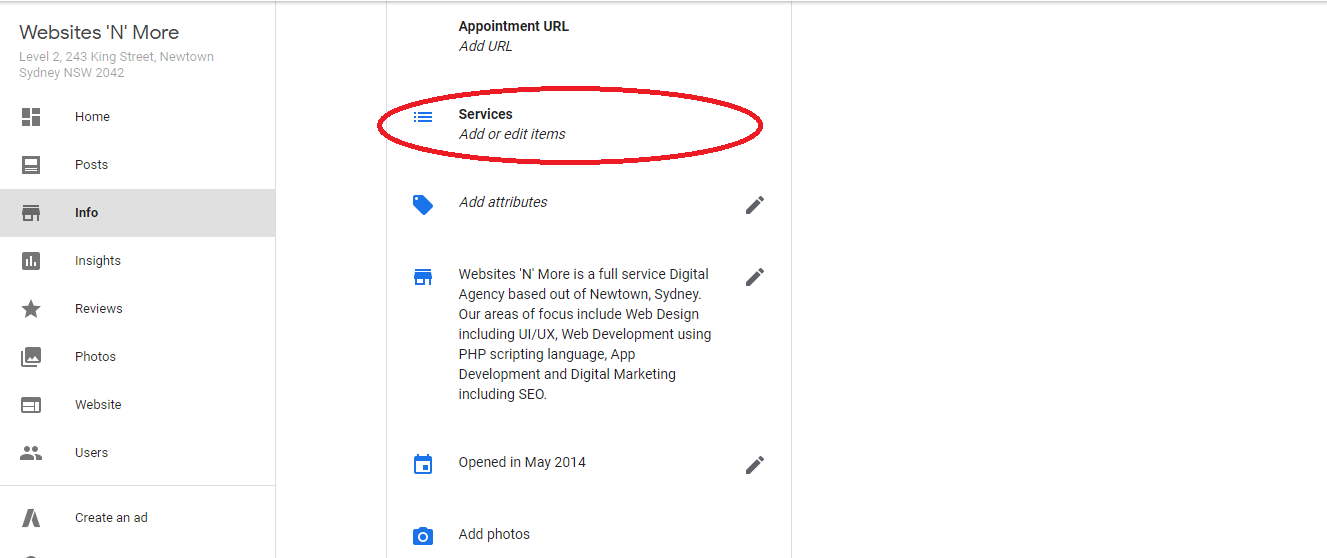Google has just announced 2 new exciting features that are available to Google My Business Users. These are called “Business Description” and “Services”. Find out more about these new features below including how to use them.
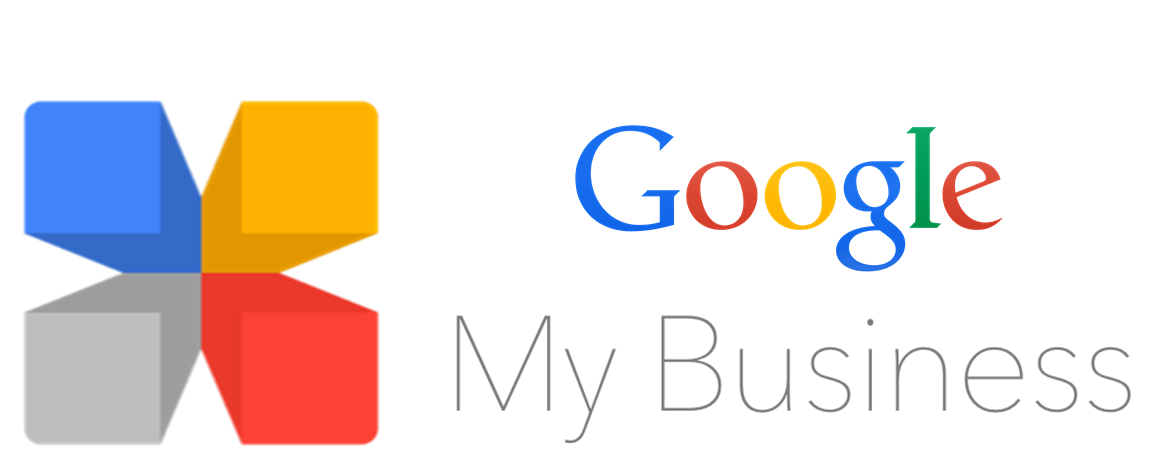
Image Source- Ashley Rose Davidson
GMB Business Description
In August 2016, Google announced that it would remove the ability for business owners to add or edit business descriptions under the GMB dashboard. According to SEO Experts this was a move to combat spam as a lot of businesses were using this description to add keyword-rich content and this was not particularly helping users conducting searches on the engine.
Fast forward 2 years and the feature is back in the Google My Business Dashboard. For those of you who are still new to Business Descriptions or as Google terms it “Description from the business”, here is a quick introduction,
“A Business Description is a short introduction to a business that will appear on the search results under the map listing and/or the knowledge panel under the About Tab”
How to Add a Business Description
In order to add a business description you will need to access your Google My Business Dashboard and then click on “Info” on the left hand menu. And then as you scroll down on this screen, you will see a new section labelled “Add Business Info”. Upon clicking the edit icon, a pop up will appear that will allow you to add the description. In the screenshot below we have already filled out our description.
Screenshots Below
GMB Services
A few days ago Google also rolled out another new exciting feature to all its GMB users. This new feature simply termed as “Services” and allows business owners to list their services which then appear under the knowledge graph.
I have personally seen the services appear on mobile devices under the Menu Tab when the company name is searched for. Unfortunately no screenshots could be taken due to security restrictions by Google on mobile devices.
How to Add Services
In order to add a business description you will need to access your Google My Business Dashboard and then click on “Info” on the left hand menu. Scrolling down on the page and you will see “Services” listed. Click on this and a new page will appear that will let you enter two types of information, “Add Section” and “Add Item”. Add Section is the broad product or service category and Add item is a particular product or service.
You can also add the price of an item and an item description of up to a 1000 characters.
Screenshots Below